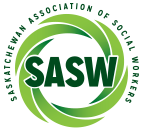Membership Renewal Questions and Answers
Revised September 2023
A1. Members are not able to make changes to their CPE submissions once they have completed the annual renewal. Members are also not able to make changes to any previous year’s submissions. The online system is set to prevent changes. The requirement that full and part time members submit a minimum of 40 hours of CPE annually is how SASW ensures a standard of practice to fulfill our mandate to protect the public.
A2. Members are able to edit their CPE submissions for the current year up until they complete the annual renewal. To edit a CPE submission, log into the online system with your username and password to get to your Member home page. Once on your Member page look for the section “Continuing Education” on the left-hand side of the page. Now locate the link “View/Edit Your Learning Profile” and click on. Your CPE activities should now be showing. To edit an entry, click on the blue pencil icon located to the left of the CPE entry before your name. A new screen will open up. Scroll to the bottom of the page and click on “Next”. A new screen will open up where you can now make changes. Once you have entered the changes scroll to the bottom of the page and click on “Next”. A new screen will open up showing the changes you made. Scroll to the bottom of the page and click on “Save” to complete the change process.
A5. You will need to call the office at 306-545-1922.
A7. Using your username and password log into the online system. Once you are logged in you will see your member home page. On the right-hand side of the page locate the section “Online Forms” and click on “Name Change Form”. You will need to complete the online form and upload a proof of name change document which is either a certificate of name change through the Name Change Act (or other relevant previous legislation) or a marriage certificate. Once the form is completed and the document uploaded, you need to click on “Save” at the bottom of the page. Once this is completed an auto e-mail is generated to the SASW registration e-mail to do the actual name change in the online system and your hard copy file.
A9. Using your username and password log into the online system. Once you are logged in you will see your member home page. On the left-hand side of the screen locate the section “Menu”. Locate “View/Edit My Profile” and click on to bring up your profile information. Locate the “Edit Profile” button located at the top portion of the page and click on. You can now enter new information.
Locate the field “Do you Engage in Private Practice?” and click on “Yes”. Fill in the fields specific to your practice (i.e.: business contact information/areas of practice). Locate the field “Please post my information?” and click on “Yes”. Keep scrolling to the bottom of each page and click “next” until you locate the “save” button and click on.
You can now go to the main SASW web page to check your information is there. On the main SASW web page locate the tab “Public Information” and click on. Locate the tab “Find a Private Practitioner” and click on. Enter one of the search criteria (i.e., registration number, first name or last name) and click on the “Search” button. Your information should appear. If your information does not appear you did not save the information so you will need to repeat the process. If after repeating the process your information still does not appear, call the SASW office at 306-545-1922.
A10. No. SASW does not endorse any member’s private practice. It is the member’s responsibility to ensure they are meeting any business and liability requirements. SASW recommends and strongly encourages all members especially those in private practice to have liability insurance.
A11. The Canadian Association of Social Workers (CASW) has negotiated insurance coverage on behalf of all member jurisdictions through BMS Insurance. To obtain coverage go to http://www.casw.bmsgroup.com/.
| January 1 to July 1 | Full time | $308.00 |
| Part time | $173.00 | |
| July 2 to December 31 | Full time | $148.00 |
| Part time | $67.00 |
Once the payment is made your license will be issued and posted to your home page in the online system with the date your status change was approved by the Registrar.
If you begin the renewal year as non-practicing and change your status at some time in the renewal year you will still be exempt from reporting CPE hours for the next renewal year.
A15. See the answer to Q14.
A17. You should use your personal e-mail. If you are on a leave or move to another employer you will no longer have access to that e-mail account. It is important that we have the e-mail that you consistently have access to as SASW communicates important information to its members via e-mail. The e-mail address is also important if you forget your password to the online system. The system automatically sends instructions to your e-mail on how to “reset your password”.
A18.You will need to send an e-mail request to SASW at registration@sasw.ca.
Another example would be viewing recorded webinars or participating in live webinars through CASW. You can enter multiple activities as one entry. You will need to include the specific topic and date of the webinar. Again, you can enter the date field as a time period. You need to ensure you enter sufficient detail in the event that your submissions are selected for audit by the Registrar.
If your payment fails, try again later in the day or the next day. Do not attempt multiple times.
If you are still having problems, contact the office at 306-545-1922 or toll free at 1-877-517-7279.With the non-practicing registration, you are exempt from reporting CPE hours. Maintaining your registration also has benefits in the event you move to another province and decide to return to practice. The Canada Free Trade Agreement has certain labour mobility provisions for regulated professions. If you have questions about this, please contact the registrar at registrar@sasw.ca or 306-545-6878. If you do not have active practicing registration the labour mobility provisions do not apply.